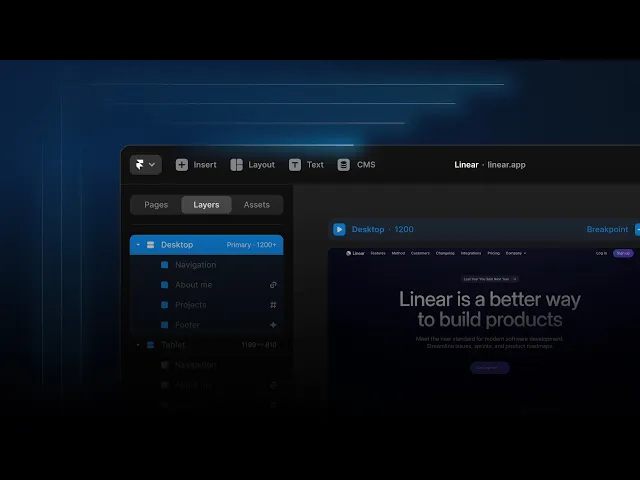
Design
Get Started
Aug 20, 2025
Upgrade UX with Shimmer Effect in Framer
The shimmer effect is an animation where light glides over the screen, adding an elegant touch to the page. In this article, we'll introduce how to easily implement the shimmer effect using Framer.

Uploaded by

Translated by
Contents
Table of Contents
This document was created to help Korean users of Framer overcome the difficulties due to the lack of Korean resources by translating content from the official blog into Korean and adding practical information. We hope this will be of some help to those of you using Framer.
Shimmer is a visual tool often used in loading states or to highlight certain elements. Because it gives the impression of a “dynamic interface” with a thin beam sliding smoothly across the screen, it can leave a strong impression on the user. In this tutorial, we'll show you how to create a Shimmer effect on your website using Framer.
Creating Shimmer Effects with Framer
Step 1: Project Setup
First, create a new layer in Framer.
(Example size for the YouTube tutorial: 100px × 1px)
Step 2: Add Gradient Fill
Apply a linear gradient to the layer to create a beam of light that fades away on one side.
Left: White (60% transparency)Right: White (0% transparency)
Step 3: Set Layer Position
Place the layer in the top-left corner of the screen.Note: It's best to set the position property to Absolute.
Step 4: Add Animation Effects to the Layer
Select the layer and click the Add Effect button in the right panel to add a Loop effect.
Step 5: Configure the Effects
Delay: 3 seconds
Duration: 1.5 seconds
Scale: 1
Rotation: 0
X value: Move to the right
Opacity: 0 (natural fade-out effect)
Transition: Ease Out (slows down towards the end)
This creates the subtle shimmer effect that smoothly disappears to the right.
Step 6: Duplicate Layer and Repeat Steps 4 & 5
Duplicate the same layer and place it on the right side of the Framer window this time. Repeat steps 4 and 5, but adjust the delay to 2 seconds and change the Y value to move the layer down.
By doing so, it moves in a crisscross manner with the first layer, creating a richer Shimmer effect.
Delay: 2 seconds
Y value: Move down
Preview
Now, publish the project and open it in your browser. You can see the two layers intersecting to create shimmer effects.
Conclusion
Applying shimmering effects to your website can add visual interest to your page in a fun and easy way. With Framer, you can easily create this effect without writing code. Follow the steps in this tutorial to add shimmering effects to your website and capture attention.
View Effects and Remix Project →
This post translates and adapts content from the Framer official blog, ‘Advanced animation techniques: strategic shimmer effects for professional UX’.


