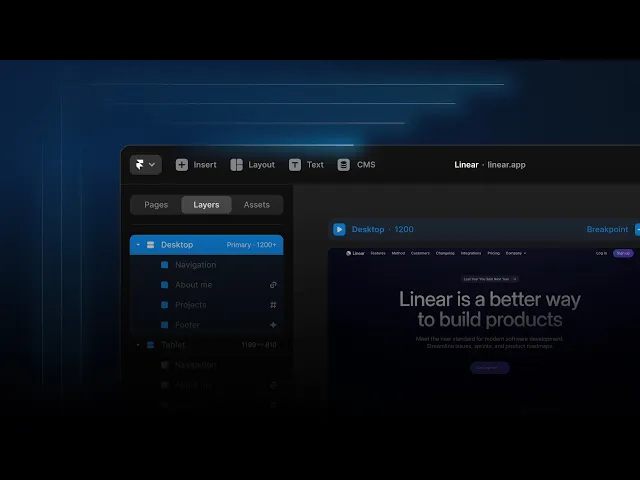
Design
Get Started
Aug 20, 2025
Upgrade UX with Shimmer Effect in Framer
The shimmer effect is an animation where light glides over the screen, adding an elegant touch to the page. In this article, we'll introduce how to easily implement the shimmer effect using Framer.

Uploaded by

Translated by
Contents
Table of Contents
Shimmer is a visual element often used to indicate loading states or highlight effects. As a thin beam of light smoothly moves and sparkles across the screen, it can give users the impression of a “lively interface.” In this tutorial, we'll show you how to create a Shimmer effect for your website using Framer.
Subscribe to the Framer YouTube Channel
Creating Shimmer Effects in Framer
Step 1: Prepare the Base Layout
Add a Shimmer Layer to represent the effect.
Size: Height 1px, Width 100px
Position: Top-left corner of the app window
Fill: Linear Gradient (left → right, white 60% → white 0%)

Step 2: Apply Loop Effect to the Shimmer Layer
After selecting the Shimmer layer, add Effect → Loop.
Settings:
Delay: 3 seconds (wait 3 seconds after the animation ends)
Scale: 1
Rotation: 0
X Value: 800px (move to the right)
Opacity: 0 (fades away while moving)
Transition Type: Ease Out (starts fast then slows down)
Duration: 1.5 seconds
Now, the Shimmer layer will smoothly move to the right and disappear every 3 seconds.
Step 3: Add Right Shimmer
You can also add a Shimmer effect vertically, like on the Linear website.
Create a second Shimmer layer.
Size: Width 1px, Height 100px
Position: Top-right corner of the app window
Fill: Apply the same Linear Gradient
Add a Loop Effect in the same manner.
Delay: 2 seconds (set out of phase with the first Shimmer)
Y Value: about 670px (move down)
Opacity: 0
Transition Type: Ease Out
Duration: 1.5 seconds
Now, publish your project and open it in a browser. You’ll see the two layers crossing each other to create the Shimmer effect.
Conclusion
Applying shimmering effects to a website can be a fun and easy way to add visual interest to a page. Using Framer, you can create this effect without writing code. Follow the steps in this tutorial to add a shimmering effect to your website and capture viewer attention.
View Effects and Remix Project→
This article is a translation and adaptation of the content from Framer's official blog ‘Advanced animation techniques: strategic shimmer effects for professional UX’.




